Monday, December 20, 2010
How I Got TV In To Any Room I Want: DVBLink in Action
Posted by Andy Dixon in "Digital Home Talk" @ 07:00 AM
Streaming TV to other Media Center PC's
This part is incredibly simple. I downloaded the Network Server pack and ran the server setup on the living room Media Center pc. This installs a plugin in to the TV Server software that I installed at the start, which is a nice feature as everything is found in one program and there is no need for multiple pieces of software to achieve what I want. Once installed I simply had to configure some simple settings for remotely accessing the TV service from a web browser. At this stage I simply added a user name and password and left everything else as per the default settings.
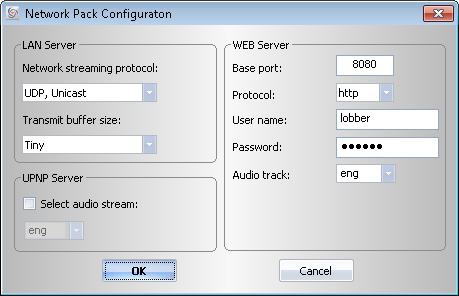
Figure 14: The DVBLink Network Server configuration on the living room PC.
Before I moved on to the next step I wanted to prove that the Network Server was working correctly. Now as you can see from the screenshot above there is a Web Server included with the Network Server. Yes, you can use this to view your TV via a web browser anywhere in the world, so long as you allow the port configured through your firewall, and that your upstream bandwidth is sufficient to transmit the stream. So to prove the Network Server was running, I simply opened up Internet Explorer and browsed to the server on port 8080.
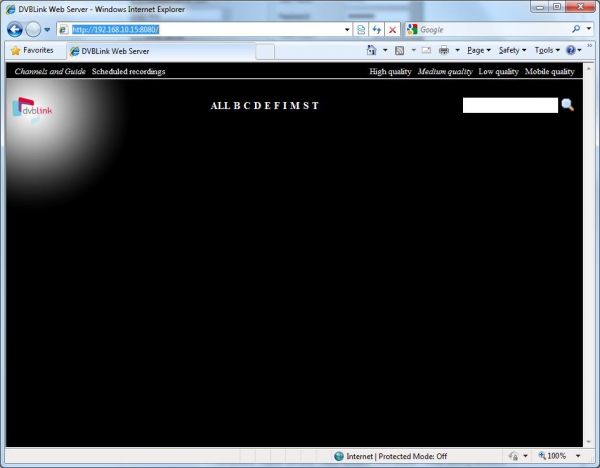
Figure 15: A shot of the web interface used when connecting to the Network Server via internet explorer.
After logging in using the username and password I had specified in the intial Network Server setup, I was presented with the following screen. It's not exactly the nicest looking interface but it is functional. Clicking on a letter at the top middle I can view the list of channels starting with that letter. This lists all the channels available with that letter, and further selecting that channel displays a TV guide for that channel.
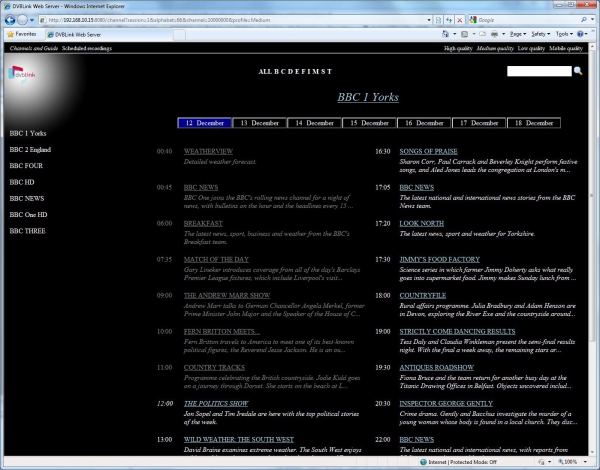
Figure 16: A shot of the TV guide via the web interface.
Programs that have already completed have been greyed out, and clicking on these simple loads a description of the program. Clicking one of the active links takes you another page where a description of the page is found as well as the ability to view the program. I can also set the program to record, or even the whole series which is a feature I was not expecting and a very nice surprise!
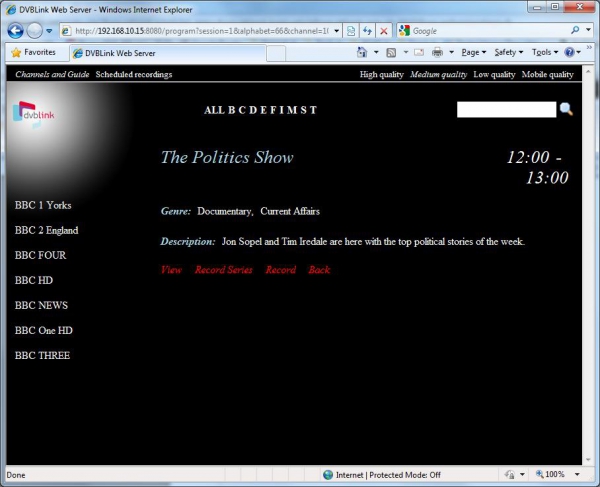
Figure 17: Shall I watch the channel or record it? Hmmm.
At the top of the screen you can switch to view all the recordings currently scheduled on your Media Center, and you can also choose the quality of the TV signal when you want to view it. So leaving it on the default medium quality I selected the view option. Would it work?
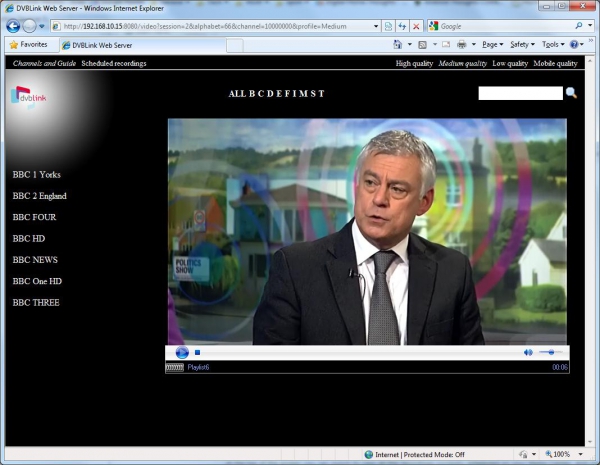
Figure 18: Watching live TV via the web browser.
Success! After a few seconds buffering I have my TV available to me via the web browser. What impressed me most is how smooth it is with no judders, blockiness, and even the audio is perfectly in sync. Admittedly I am browsing via my local LAN, and not the internet, but with a fast enough upstream I am sure this would be just as smooth. Unfortunately I don't have a high upstream bandwidth and won't be able to use this feature, but it's nice to know I have when I do finally get one. I can even watch a different channel to the what is being watched on the media center pc in the living room.
Having proved that the server part of the software is working I installed the network client software on my office PC. Once installed there is a reboot needed as it installs the drivers for the virtual TV cards. Once the PC had I rebooted I needed to configure the client to tell it where the server was located.
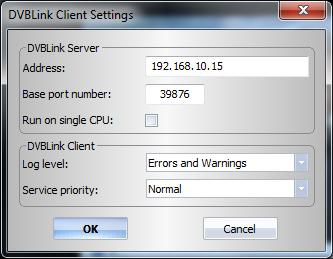
Figure 19: The DVBLink Client Settings which were configured on the office PC and bedroom laptop.
I inputted the network address of the server PC downstairs and clicked OK, then checked the list of channels the client found. Satisfied they were correct I click OK on the next window too. The next step was a repeat of and earlier step as I find myself following the same procedure as I did to install the cards in the living room PC. Simply run the TV setup wizard where it finds the four TV cards, and accept the default options. Again there is no need to configure the tuners, or set up the guide as these are all imported from the server software. Once the TV setup had finished I went to the Guide option in Media Center to see if all channels were there and the details of all the scheduled TV. All present and correct, and a quick selection of a TV channel proves that it works and that I now have live TV in the office.
Does it Work?
Actually, it does, and it works surprisingly well. The pictures are clear and I can't tell any noticeable difference between the picture quality before when using the TV cards direct, and now while using the virtual TV cards via the DVBLink software. The Media Center PC's elsewhere in the house are the same, perfect picture, great audio and working TV guides. I can watch different channels on each, as well as record programs on each should I want to. The only limitation is you can only watch as different channels as long as there is a spare physical tuner. In my case I only have 3 tuners, so I can only watch three different channels, or watch two and record one.
There have been a couple of niggles however. The major one is that it can sometimes take a few seconds to change channels. On average it takes 1-2 seconds to switch to a channel, but if I try to skip several channels at once then it can be longer, the worst of which was a ten second delay. I have have however adapted to this and if I want to change forwards or backwards more than one channel I simply switch to the guide, move to the channel I want and select it. This seems to bypass the delay that occurs otherwise. The other issue I have experienced is trying to use the office PC or the laptop when the living room PC has gone in to sleep mode. When this occurs Media Center displays an error saying there is no signal. To fix this I have enabled Wake on LAN on the living room PC, and when this occurs I send a magic packet to wake up the living room PC, then I need to restart the DVB Link Network Client service, and finally I can restart Media Center on the laptop or office pc. It would be nice if in future versions the network clients could check if the server is responding and send a magic packet if it's not.
Overall, I am incredibly impressed with the whole DVBLink software setup. It installs smoothly without any problems, it works very well, and I now have TV in any room I want for a mere $50. It certainly beats needing to have TV cards in each Media Center PC, with cable laid to each room.
Andy is the IT manager for a legal firm in Leeds, UK, looking after the servers, network infrastructure and mobile technology. This allows him to have fun with gadgets at both work and home of which he really has too far many. He has a keen interest in the outdoors, spending his weekends and holidays hiking, snowboarding or mountain biking.

Do you enjoy using new hardware, software and accessories, then sharing your experience with others? Then join us on the Thoughts Media Review Team! We're looking for individuals who find it fun to test new gear and give their honest opinions about the experience. It's a volunteer role with some great perks. Interested? Then click here for more information.













