Friday, October 17, 2008
The Swiss Army Knife of Video Encoding: TMPGEnc 4.0 XPress
Posted by Jason Dunn in "Digital Home Software" @ 07:00 AM
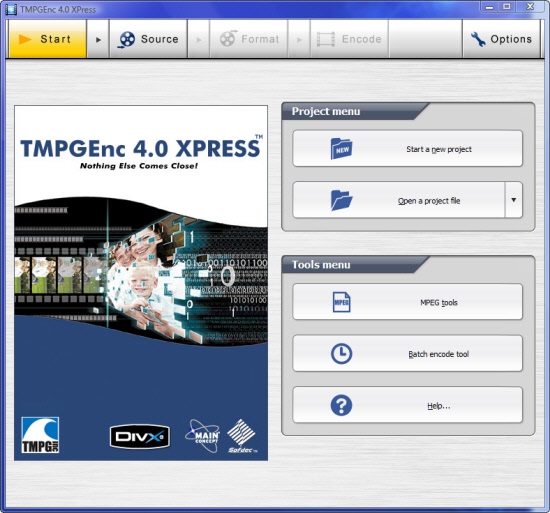
Product Category: Software
Manufacturer: TMPGEnc
Where to Buy: TMPGEnc Web site
Price: $99.95 USD
System Requirements: The software will work on Windows Vista, Windows XP, Windows 2000. Since video encoding is a CPU-intensive task, the faster your CPU the faster the software will work.
Pros:
- A huge variety of video import and output formats;
- Makes great use of multi-core CPUs;
- Software is fast and responsive.
Cons:
- The cut/edit tools are confusing and limited;
- Seems to have trouble with certain AVI files, no support for KV files;
- Requires online product activation; EULA restricts you to one install (but see below).
Summary:If you're looking for the ultimate level of control when it comes to video encoding, TMPGEnc 4.0 XPress is one of the best tools on the market today. When you consider that you can purchase video editing programs such as Premiere Elements for $99, TMPGEnc seems fairly expensive at $99 - but if you're tired of the limited video encoding options that most consumer-level video editing programs offer, TMPGEnc is a breath of fresh air and well worth the investment.
Install and Setup
When I went through the process of getting the software set up after receiving a serial number from my PR contact, I couldn't help but notice how complex it all was. I had to register an account on their Web site, enter my serial number, then agree to a long EULA before I was allowed to download the software. I checked the online EULA and unfortunately they only allow for one install and activation of the software - in this era of laptops, it's not uncommon for people to have two or more computers, and it's unrealistic for companies to expect that any user will purchase more than one copy of their software. Per-user licensing is realistic; per-computer licensing is not.
Once I downloaded the software, installation of TMPGEnc 4.0 Xpress was uneventful. When I started it up for the first time I noticed the "Obtain a License" button with a check-box for "Automatically Validate Next Time". This is their online activation process, which checks against a server to verify your serial number - although it does't seem to do it every time, because I've used the software offline. I really dislike activation schemes, because they treat customers as though they're dishonest. There's a presumption that the software isn't legitimate, and activation schemes like this are based on the assumption that the company and their activation server is going to be around for as long as the software is useful to customers. What if TMPGEnc were to go out of business next month? The software you just paid $99 might not be usable. I have a deep respect for software developers and their intellectual property, but complex security measures on software usually only end up hurting legitimate users. I think I've made my point: I don't like the licensing and activation of this product.
On the bright side, however, I was able to install and activate this software on my media editing desktop computer, and on my laptop - so they mustn't enforce that EULA as strictly as I thought they would. But why not promote a two-computer activation option as a feature? I think anyone with more than one computer would be happy to see that the company acknowledges one install of the software is unrealistic.
Step One: Select Your Video Source
The user interface is fairly simple, being based around a three-step process: source, format, and encode. You start with two choices under the Project Menu section, and selecting Start a New Project is where most people will begin. The second step is selecting the source: you can add files directly from your hard drive - a staggering array of file formats are supported, including AVCHD, AVI, DVR-MS, WMV, MPEG4/h.264, and Quicktime - or you can use the Source Wizard which offers choices for importing a file, a DVD, or a Windows Media Center video file. I'll talk about the DVD importing option later, but it's worth noting that one increasingly popular file format isn't supported: MKV. I've run into two MKV files in the past two weeks, so it's not quite the obscure anime-encoding format that I always thought it was. I'm surprised that TMPGEnc 4.0 XPress doesn't support this format - it absolutely should.
For my first project I selected an AVI file (a vacation video) that I had created with muvee Reveal. TMPGEnc 4.0 Xpress correctly identified it as a 720 x 480, 30fps AVI file.
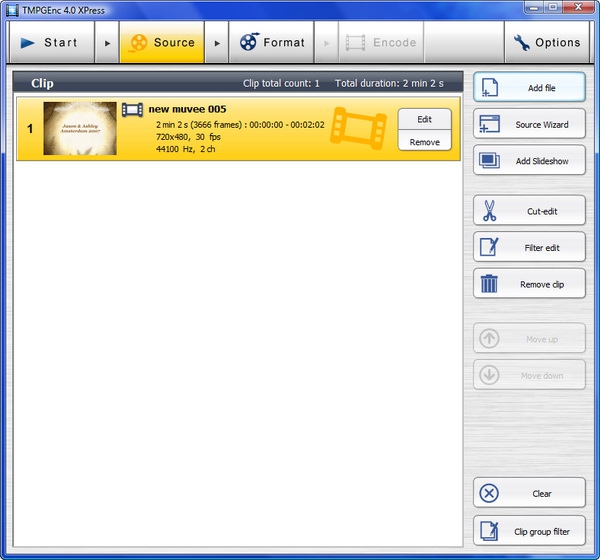
Figure 1: After you've selected the file(s) you want to encode, they show up in this window.
There are two additional tabs as part of this source selection step: Cut-Edit and Filters. Cut-Edit, as you might expect, gives you basic tools for editing the clip - but the tools are bizarrely designed and I found them nearly impossible to use. The most basic type of clip editing would be cutting out commercials from a TV show for instance: you'd move the cursor to the spot on the timeline where the commercials start, you'd cut the clip there, you'd move the cursor to the spot on the timeline where the commercials end, and you'd cut there. You'd then delete the commercials clip, and the two pieces of your video would be joined together. This is a basic function that even the least expensive video editing software can accomplish, but after 15 minutes trying to grasp how TMPGEnc expected me to accomplish that, and I was unable to do so. This part of the software really needs some work.
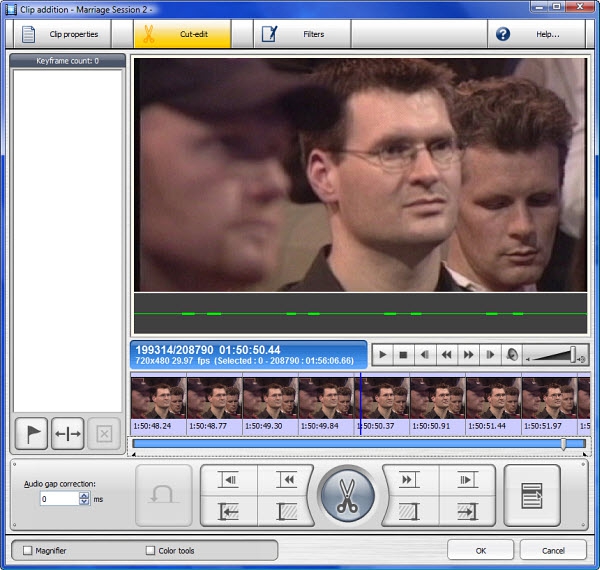
Figure 2:The frustrating and confusing editing tools.
Don't you just hate it when your audio and video are out of sync? There's an Audio Gap Correction tool here that will bump the audio forward or backward one millisecond at a time. Excellent! Scrubbing back and forth on the timeline was fast and fluid - these guys at TMPGEnc really know how to design fast video decoding engines. One thing missing though is a simple fade in/fade out function, and a couple of cross-fade transitions. You wouldn't use TMPGEnc 4.0 XPress for complex video editing, but since they provide cutting tools (as clumsy as they are), they might as well offer a couple of transitions so it can be used for simple editing projects. One of my more common video editing tasks is to take a TV show or movie I've recorded off cable TV and trim out sections that I want to keep - if TMPGEnc 4.0 XPress had a fade in/fade out function, and even just one cross-fade transition, I could use it for these tasks.
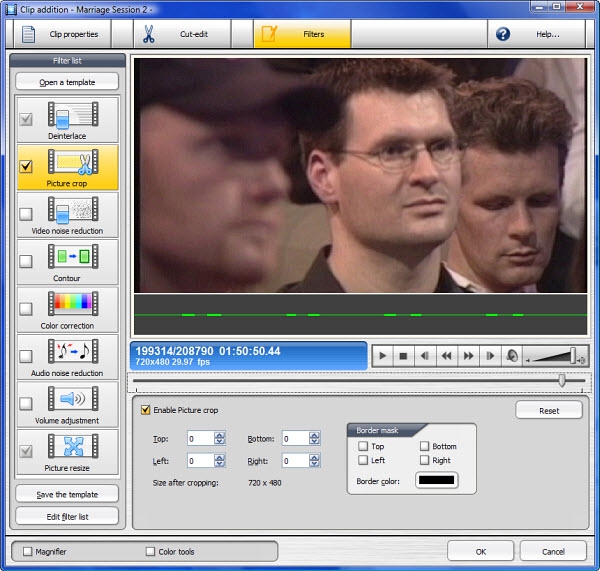
Figure 3: Filters give you options to resize the image, crop the image, perform colour correction, and more.
The Filters tab gives you options such as Video Noise Reduction, Color Correction, Audio Noise Reduction, and even Picture Cropping that allows you to trim excess pixels from any side of the video, giving you a picture-perfect display. This is some powerful stuff, especially for "just" an encoder (it's obviously much more than that). The picture cropping in particular is implemented nicely - you set the left, right, top, and bottom pixel values, and you can scrub along the timeline to preview the results.












